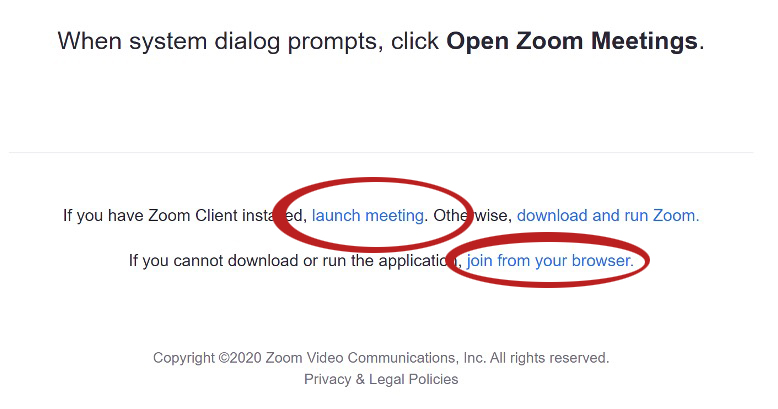If you are the host of a Zoom meeting, it is up to you to begin the meeting so that participants can join.
To Begin:
1. Go to the UofL's Zoom website: https://uleth.zoom.us/ and sign in using your UofL credentials.
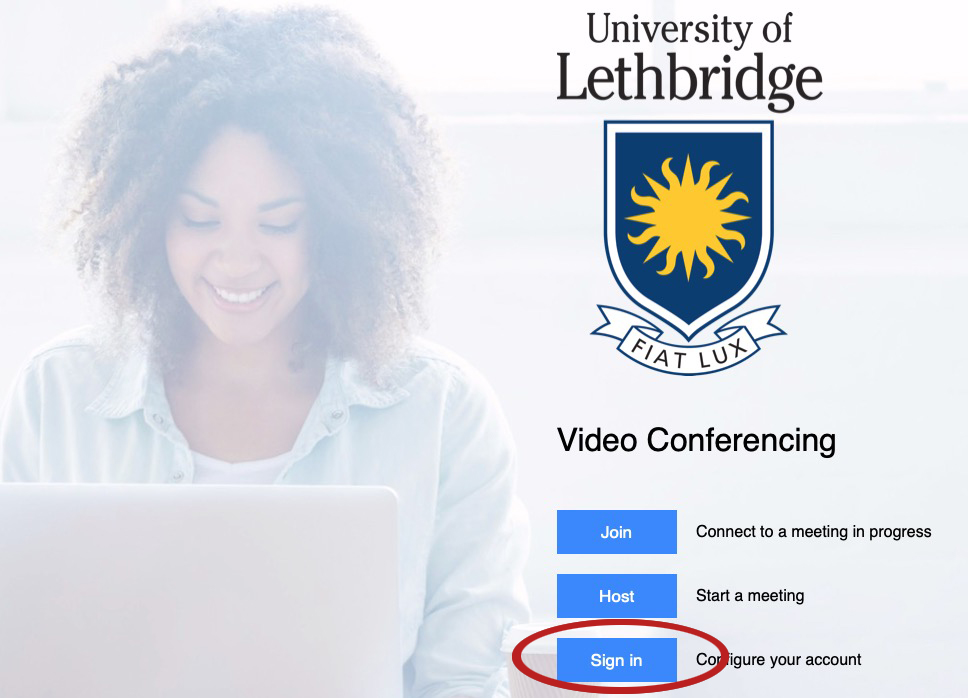
2. On the left menu, click Meetings.
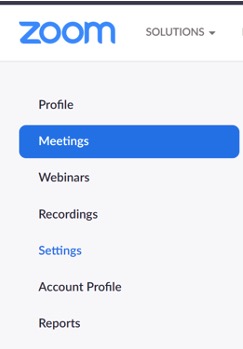
3. You will now see a list of all your scheduled meetings. (If you do not see any scheduled meetings, you will need to schedule a meeting before continuing with the remaining steps)

4. Hover your mouse over the meeting you would like to start, a blue Start button should become visible. Click on this button to begin the meeting.
5. Depending on your personal settings, you may not yet be in the meeting.
- If you are not yet in the meeting and are using the desktop application, click the launch meeting link near the middle of the screen.
- If you are not yet in the meeting and are connecting via the web, click the link near the middle of the screen that says join from your browser.