Moodle's default is to display the Course Total as a numeric grade based on a percentage. You may wish to display this as a letter grade or both.
To change the display type click on Grades at the top of the page. Under the dropdown list, choose Gradebook Setup.

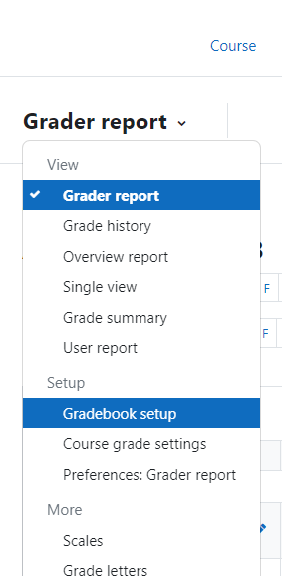
This will take you into the Gradebook Setup. Select the top most Edit drop down and choose edit Settings.
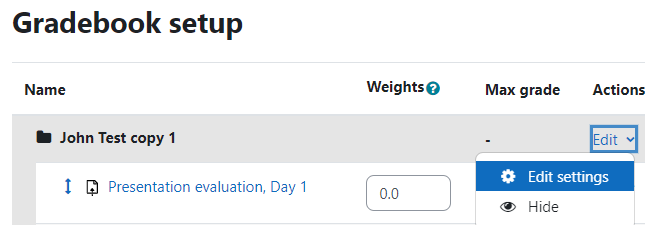
In the Course Total Settings, under Category Total, click on Show More.
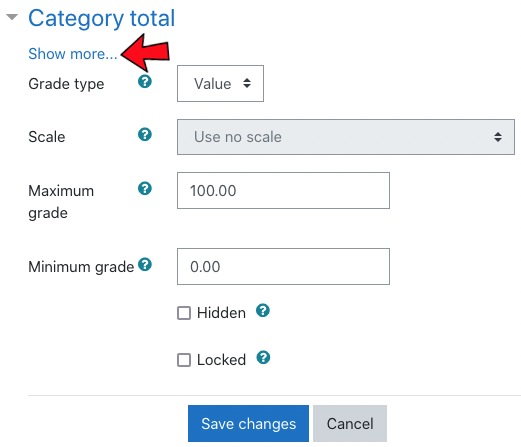
Click the dropdown list under Grade Display Type then choose the display setting you desire. For example: Letter.
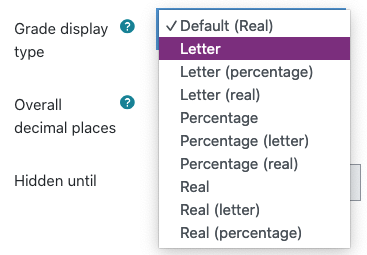
Click Save Changes at the bottom.
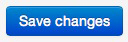
Click here for instructions on how to adjust your letter grade scale.
